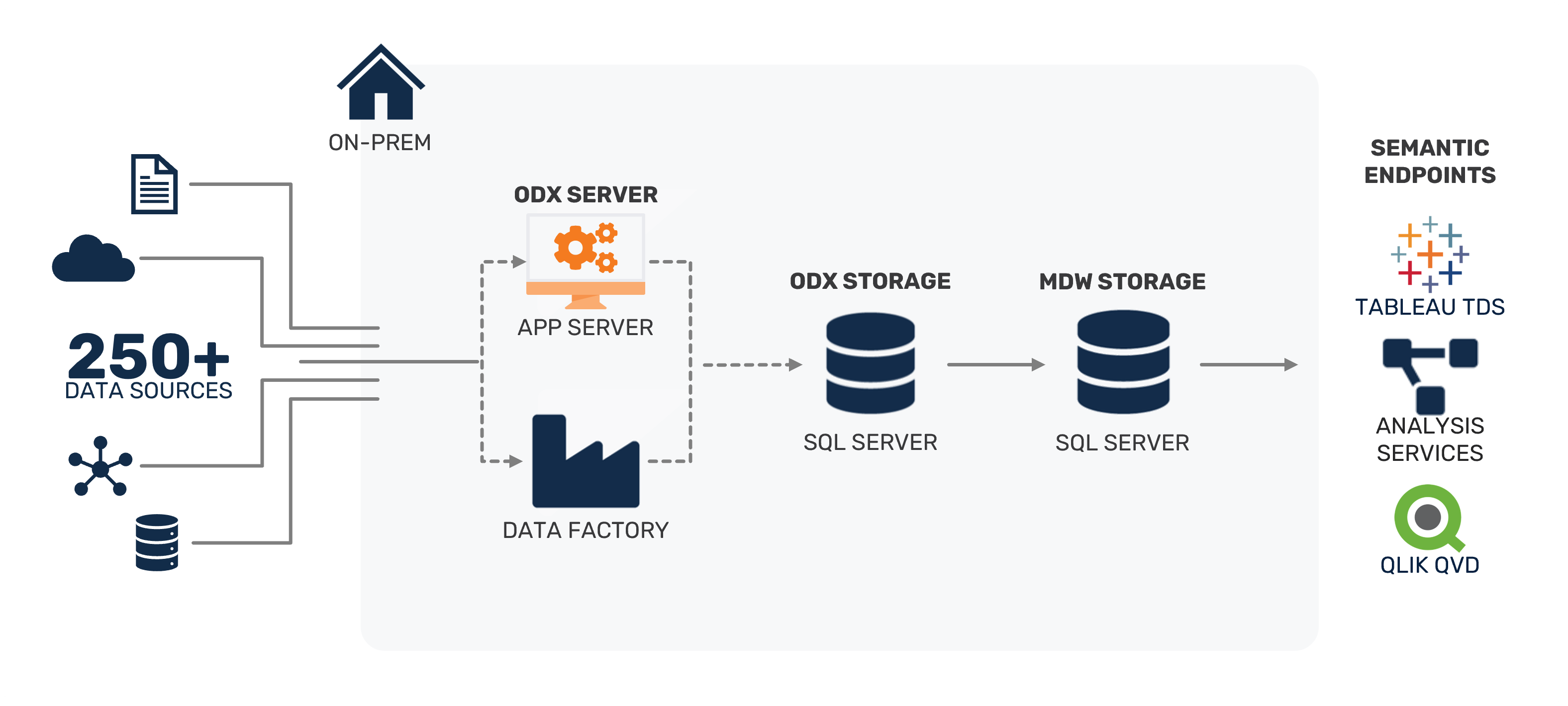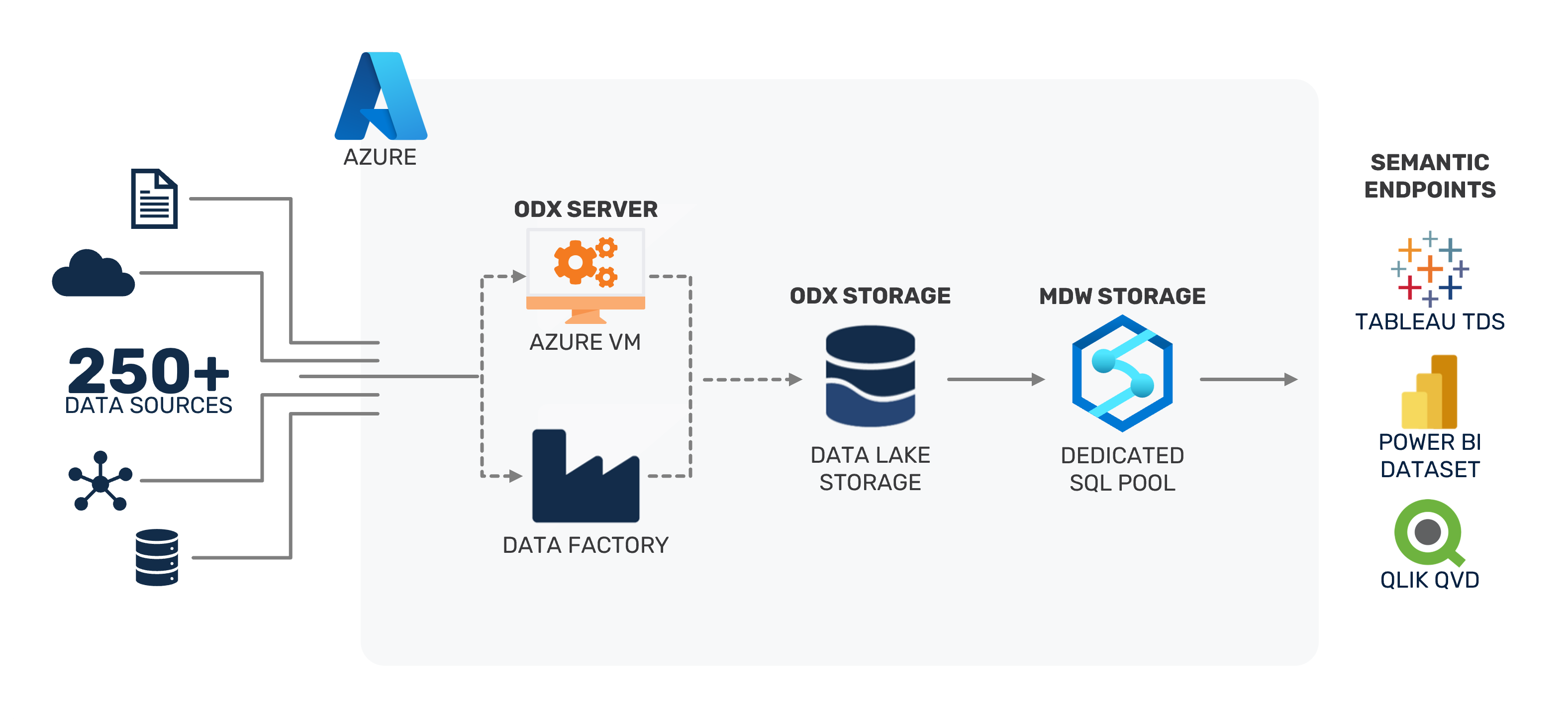DO I NEED A SANDBOX?
To run TimeXtender and complete this training you need a set of target data storage components.
To learn how to build a sandbox environment by configuring the free SQL Server developer edition on an existing windows machine, continue with this module.
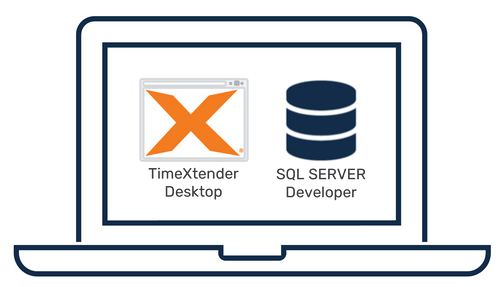
However, if you already have the necessary data storage resources available, you may skip this module. If you are interested in building a more production-ready architecture, one of the below reference architectures may work for you:
Azure SQL Database
On-Prem SQL Server
Azure Synapse Dedicated SQL Pool
START ON YOUR WINDOWS MACHINE

You can configure a Sandbox on nearly any existing windows machine. Either physical or virtual with windows personal or server OS editions.
You'll want to have at least the following minimum specs:
- CPU: 2.0 GHz
- RAM: 4 GB
- Storage: 15 GB of available disk space
DOWNLOAD SQL SERVER
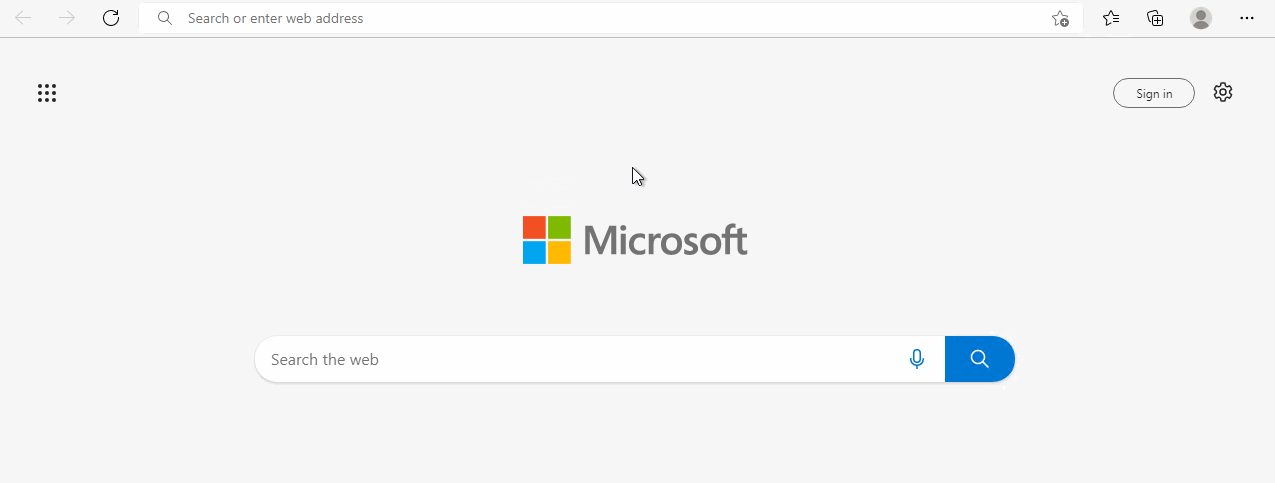
- Go to SQL Server Downloads
- Scroll down to Developer edition
- Click Download now
- Run the Installer
UNPACK SQL INSTALLER
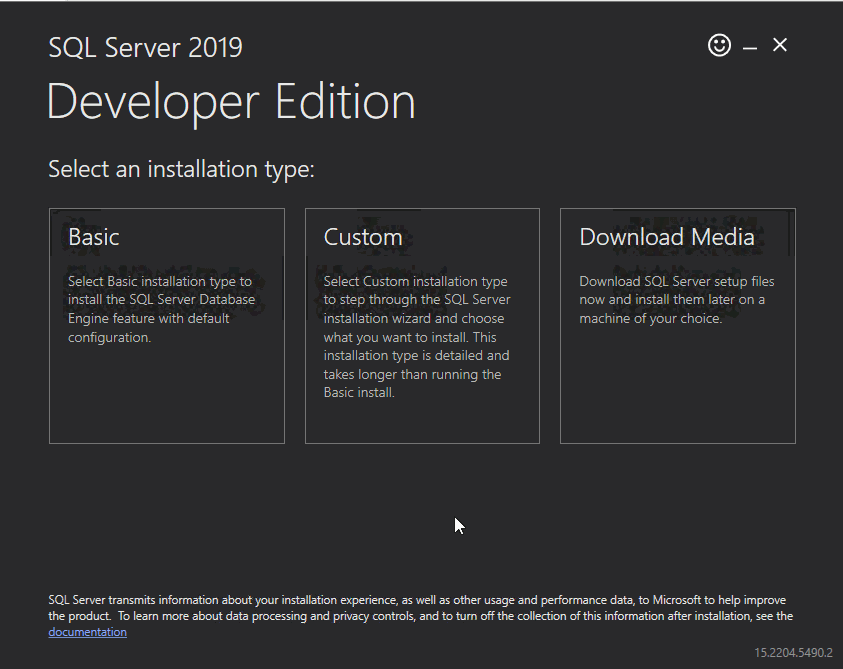
- Run the SQL Server Installation
- Click Custom
- Click Install
SELECT NEW STAND-ALONE SQL INSTANCE
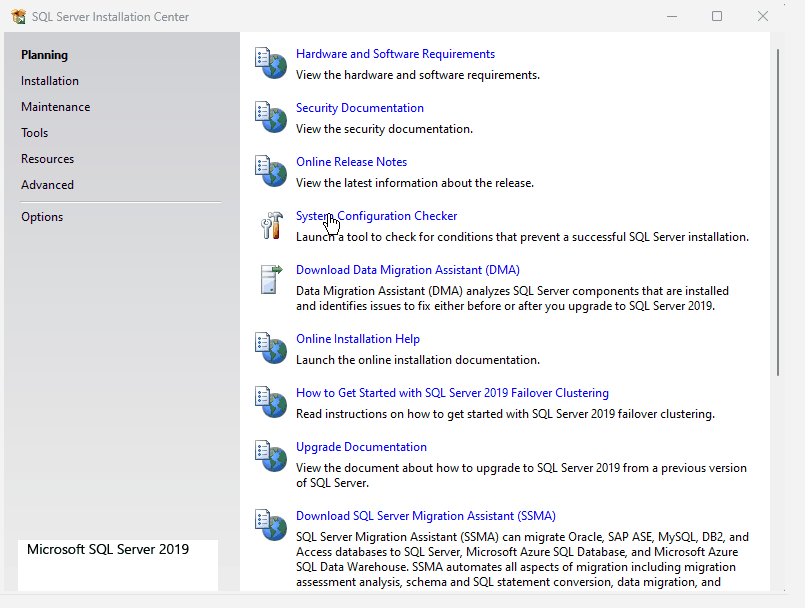
- SQL Server Installation Center will open
- Click Installation
- Click New SQL Server stand-alone Installation
- Click Next
SELECT SQL SERVER FEATURES
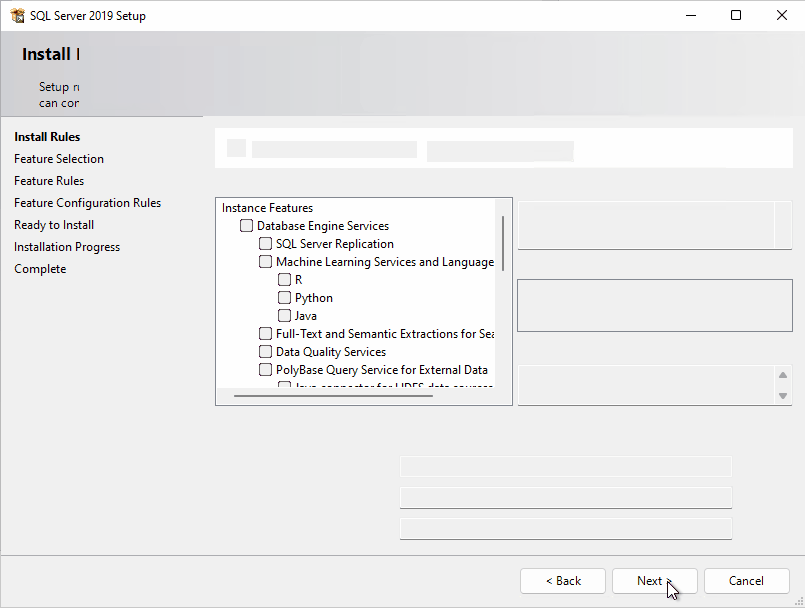
- Under Feature Selection
- Select Database Engine Services
- Select Analysis Services
- Click Next
DATABASE CONFIGURATION
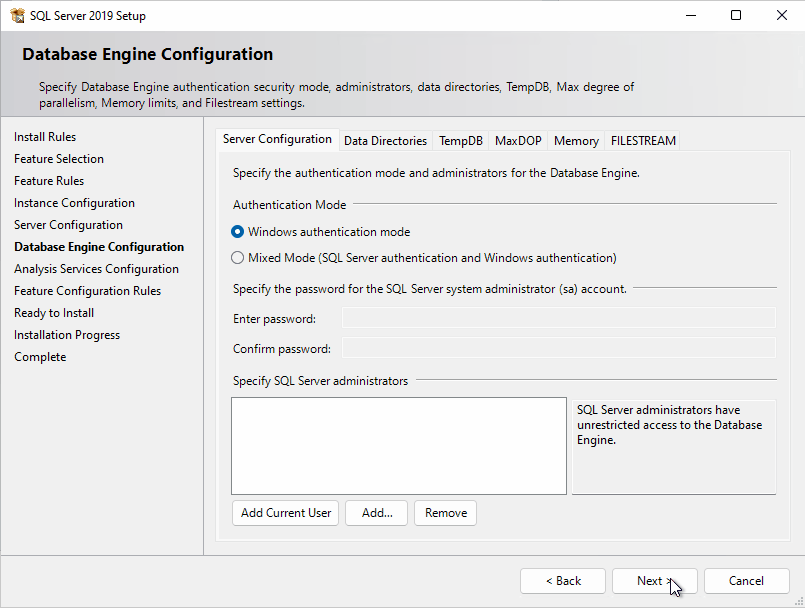
- Under Instance Configuration section
- Select Default Instance
- Click Next
- Under Database Engine Configuration
- Select Mixed Mode
- Create a Password
- Note down the user name (sa) and password for later use
- Click Add Current User
- Click Next
- Click Next
SSAS CONFIGURATION
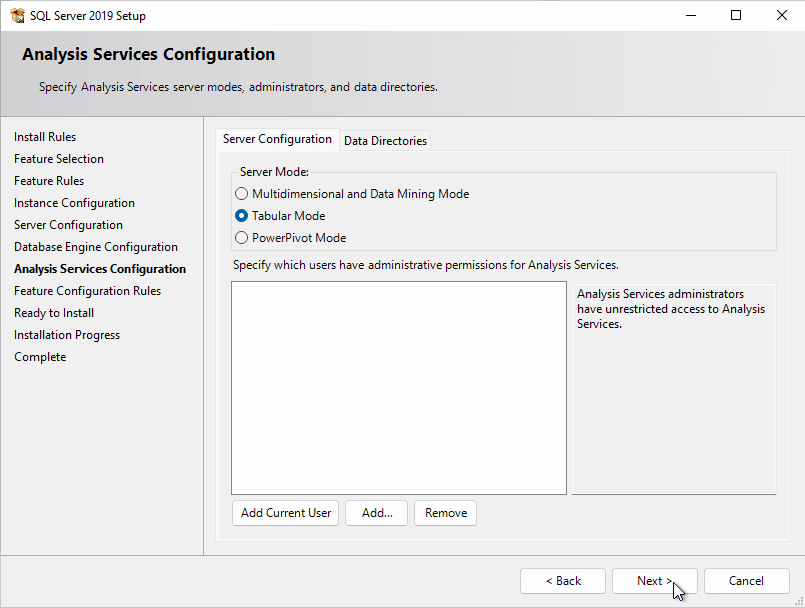
- Under Analysis Services Configuration
- Select Tabular Mode
- Click Add Current User
- Click Next
- Ready to Install
- Click Install
INSTALL MANAGEMENT STUDIO
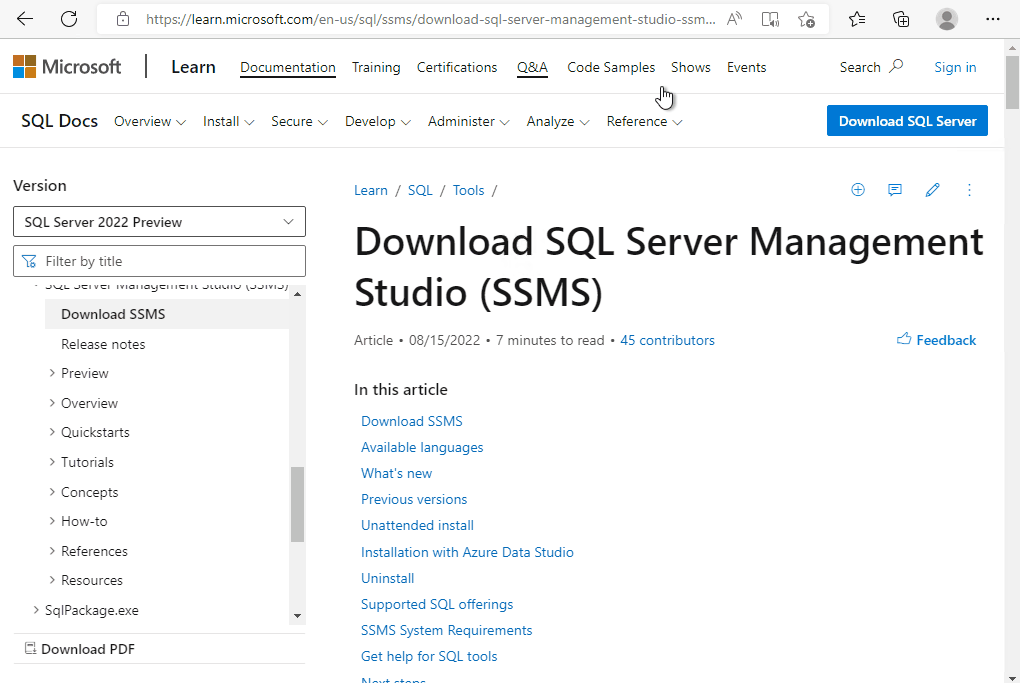
- Go To SQL Server Management Studio Download Page
- Click Free Download SQL Server Management Studio
- Run the Installer
- Click Install
- Restart Computer
LOG-IN TO MANAGEMENT STUDIO
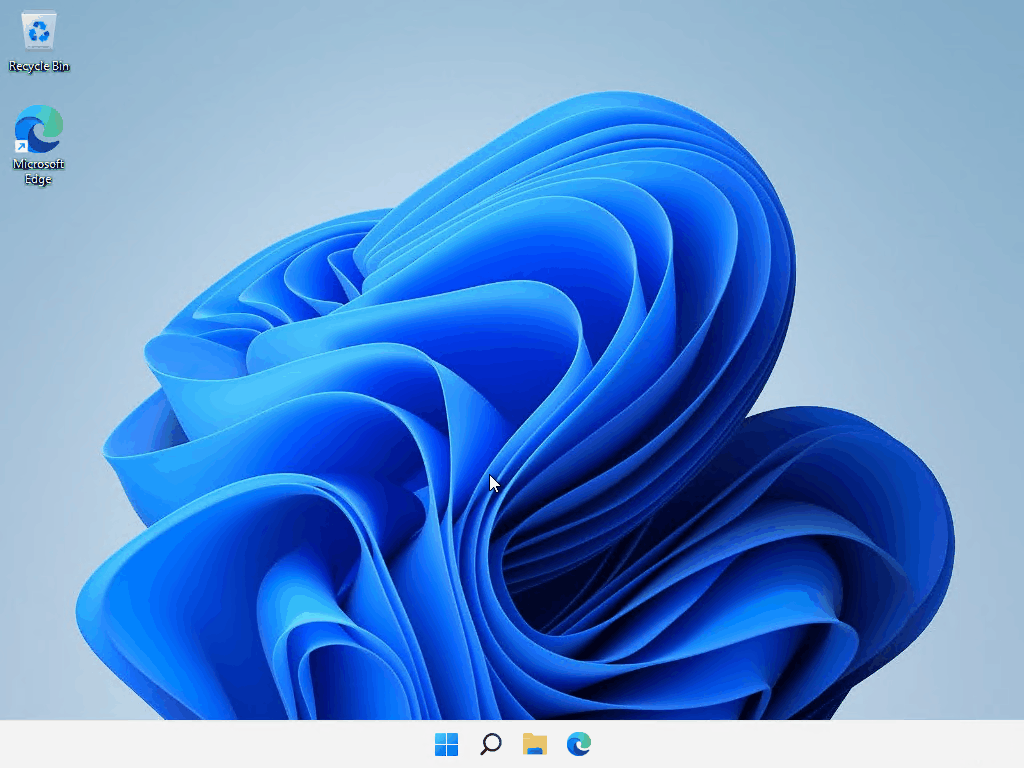
- Launch Management Studio
- Select SQL Server Authentication
- Type the User Name (sa) and Password you created during the SQL Server installation.
- Click Connect
Congratulations! You've completed the training module
CREATE A SANDBOX
Return to the Course Overview to continue with your training.